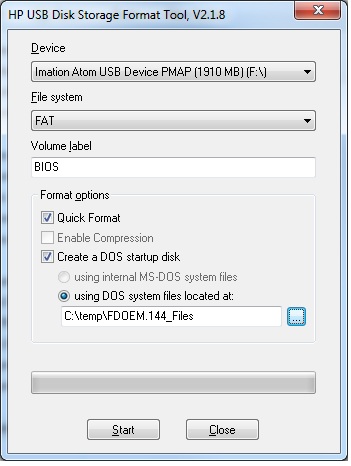| Version 3 (modified by , 14 years ago) ( diff ) |
|---|
9/20/2011
How to build the USB boot stick:
You will need:
- Bios Image (Board Specfic)
- Bios Write Tool (Board Sepcfic)
- HP USB Disk Storage Format Tool (Running on a Windows box, Win7 in my example)
- DOS compatible boot files (Free DOS in this case, Unpacked from the FDOEM.144 Image)
NOTE: The tools and bios files for the LV-67X line are located on the archive(Windows share: \\archive2\pub\Archive\PC\Bios)
To Create the USB Flash Disk:
- Install the HP utility
- Insert USB flash DISK
- Start Utility as Admin
- In the Utility Set:
- Hit Start
- Once the utility completes (should be quick), Broswe to the newly formatted disk and drag your Bios specific Files onto that disk.
This disk should now be capable of Flashing your bios.
In the LV-67B bios (and I suspect others in the LV line), the flash disk can be put into 1 of 3 modes USB-FDD, USB-HDD, AUTO. The Auto mode guesses either FDD or HDD. When in the FDD mode the bios treats the flash disk like a floppy. This mode DOES NOT work with the tools for building a USB flash Drive. The HDD mode does work. To use this mode however, you need to specify Hard disk as the booting device and the modify the Hard drive boot order to put your USB Flash disk first.
Older Instructions pertaining to some Older files
You need three files msdos.sys command.com and io.sys to boot into a dos environment.
To Format the USB Stick , I used to the HP Utility called HP USB Disk Storage Format Tool . Run the HP utility with the location of these 3 files and you are done.
Once the formatting is done copy the utility to flash your rom and the image to flash it with on to the USB stick.
On LV678 the BIOS saw USB stick as a hard drive and I raised its priority ahead of the SATA disk and the machine booted into the DOS environment.
Attachments (5)
- COMMAND.COM (91.7 KB ) - added by 15 years ago.
- IO.SYS (217.2 KB ) - added by 15 years ago.
- 67810T.BIN (1.0 MB ) - added by 15 years ago.
-
HPUtility.jpg
(45.5 KB
) - added by 14 years ago.
Image of the Utility with fields populated.
- Rufus.png (29.0 KB ) - added by 13 years ago.
Download all attachments as: .zip