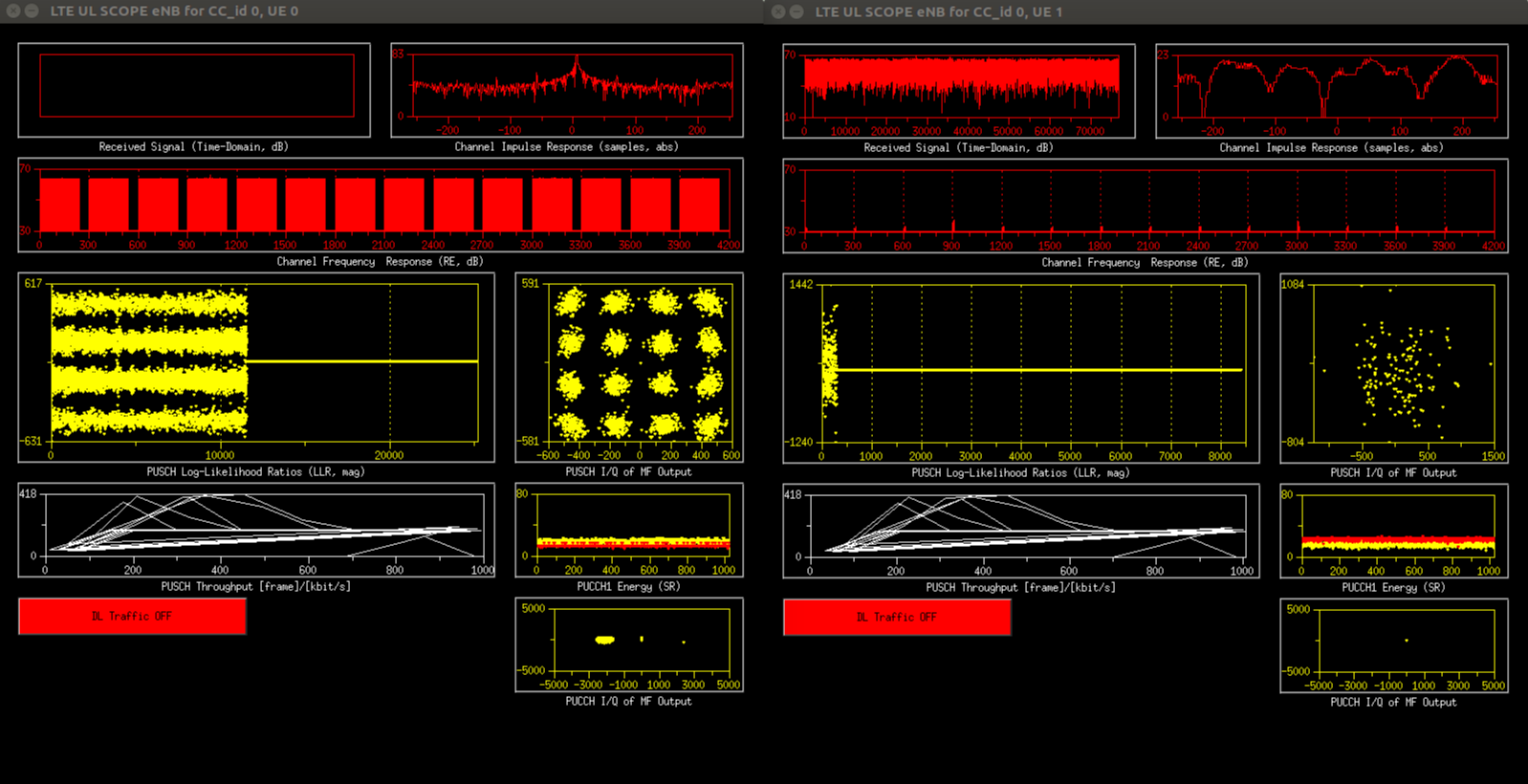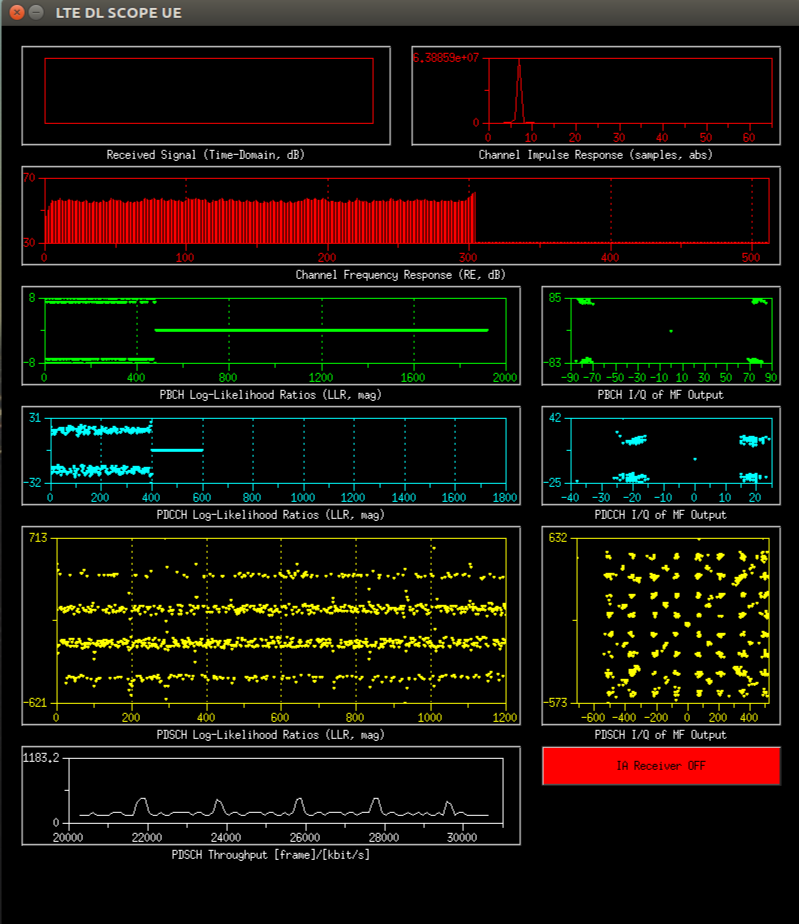Basic OAI Tutorial
- WiMAX and LTE Tutorials
- Basic WiMax Operations
- Prerequisites
- Experiment: Image and Ping Nodes Over !WiMAX Interface
- About the Base Station
- Interacting with the Base Station
- Restoring the Base Station to Defaults
- Loading a Default Image
- Manually Confirming Settings
- Connect to the WiMAX Network
- Assign an IP Address
- Repeat for Other Nodes
- Recommended Settings for IP Addresses
- Testing Connection
- Troubleshooting Connectivity Problems
- Basic WiMax Operations
Objective
This objective of this tutorial is to establish a LTE connection between the SDR based UE and eNB.
Quickstart Option
We have a pair of images available. It has all the necessary driver and software pre-installed, and two scripts available to immediately boot up the eNB and UE. This quickstart assumes use of Sandbox1, nodes 1-1, and 1-2. The image was built following the tutorial available at: OAI Gitlab tutorial, no S1 interface
If you intend to use graphical user interface please make sure to install appropriate tools on your local machine and configure X11 forwarding.
Remote Graphical Access
Table of Contents
We really don't want to encourage this too much since it depends on network performance especialy on slow links. In ORBIT, remote graphical access is a two step process: tunneling from your local machine to the console of the domain you are working on that is followed by tunneling from the console to the node. Assumption is that one is using Linux baseline images and thus X Window System (X11) based graphical environment.
Remote X11 Access For Linux
Simply use the -X or -Y flags, e.g. for remote graphical access to node1-1.sb1.orbit-lab.org:
ssh -Y -t sb1.orbit-lab.org ssh -Y -t root@node1-1If you get an error about ssh keys not matching, you MUST follow the instructions for configuring your ssh keys; you will not b able to do X11 forwarding until this problem is fixed.
Remote X11 Access For Windows
In addition to ssh client, remote X11 access on Windows requires installation of X11 Server. Number of open source or free servers is available including:
- VcXsrv
- Xming
- mobaXterm (includes ssh client)
to name a few.
As an illustration, we will use configuration based on Putty and VcXsrv and connect with remote graphics capability to the node1-1.sb1:
- Install Putty and make sure you can log into ORBIT gateway or console
- Install VcXsrv and make sure it is running say on display 1 (without any applications)
- Start Putty and load the appropriate session
- Configure X11 forwarding under "Connection→SSH→X11":
- Check mark on "Enable X11 forwarding"
- Set "X display location" to: 127.0.0.1:1 (note matching display number)
- Save the session
- Open the session to SB1 i.e. connect to the console.sb1.orbit-lab.org
- On the console execute
ssX -Y -t root@node1-1and connect to the node.
Remote X11 Access For MAC
- Mac: You must use an X11 capable ssh client such as FIXME, or install a standalone X11 client such as FIXME
- Start x11 capable client
- SSH to console
- SSH to node
Prepare the nodes
- Load the two images with the OAI code to nodes 1-1 and 1-2. This enables running the experiment with no compilation needed.
- Load the eNB image to node1-1.
omf load -t node1-1 -i mf-oai-enb.ndz
- Load the UE image to node1-2.
omf load -t node1-2 -i mf-oai-ue.ndz
- Load the eNB image to node1-1.
- Turn the nodes on.
omf tell -a on -t node1-1,node1-2
- Open a terminal to each node. You must enable X11 Forwarding to see the GUI and statistics screens.
- You will need at lease one terminal per node, for the statistics screens. Even more if you want to run additional commands. For details, refer to the Remote Graphical Access section.
Execute the experiment
- On node1-1, execute script
./run_enb.sh- Wait for the visualization to appear.
- On node1-2, execute script
./run_ue.sh- Wait for the visualization to appear.
- These scripts will create interface
oai0and assign an address.- Use
ifconfigorip ato see the address assigned. - By default the eNB has address 10.0.1.1, and the UE has address 10.0.1.9, but you should double check.
- Use
- You should be able to ping from one node to the other on these addresses.
- From UE,
ping 10.0.1.1or to see live statisticsmtr 10.0.1.1 - As you send traffic, you should see the visualization change, showing a larger constellation as below.
- From UE,